How I Use ChatGPT Image Generation to Create Blog-Ready Images in Under 10 Minutes
Creating visuals for your blog shouldn’t feel like a creative roadblock. If you’ve ever stalled out trying to find the “perfect image,” you know how frustrating that can be, especially when you just want to hit publish. That’s where ChatGPT image generation comes in. It’s fast, flexible, and surprisingly fun — and once you’ve got a solid workflow, it can save you hours.
Why Use ChatGPT Image Generation
If you’ve ever sat down to finish a blog post, write a newsletter, or publish a product page and then hit a wall trying to find the right image to go with it, you’re not alone.
Stock photos? Boring or paywalled. Canva? Powerful but kind of a time-suck if you’re in flow.
That’s why I started using ChatGPT’s built-in image generation. Once I figured out a workflow that actually fit my creative process, I was able to go from blank canvas to on-brand visual in under 5 minutes—and I haven’t looked back.
This is the full workflow I now use to generate blog headers, social visuals, and email illustrations quickly using ChatGPT Plus. No third-party tools required.
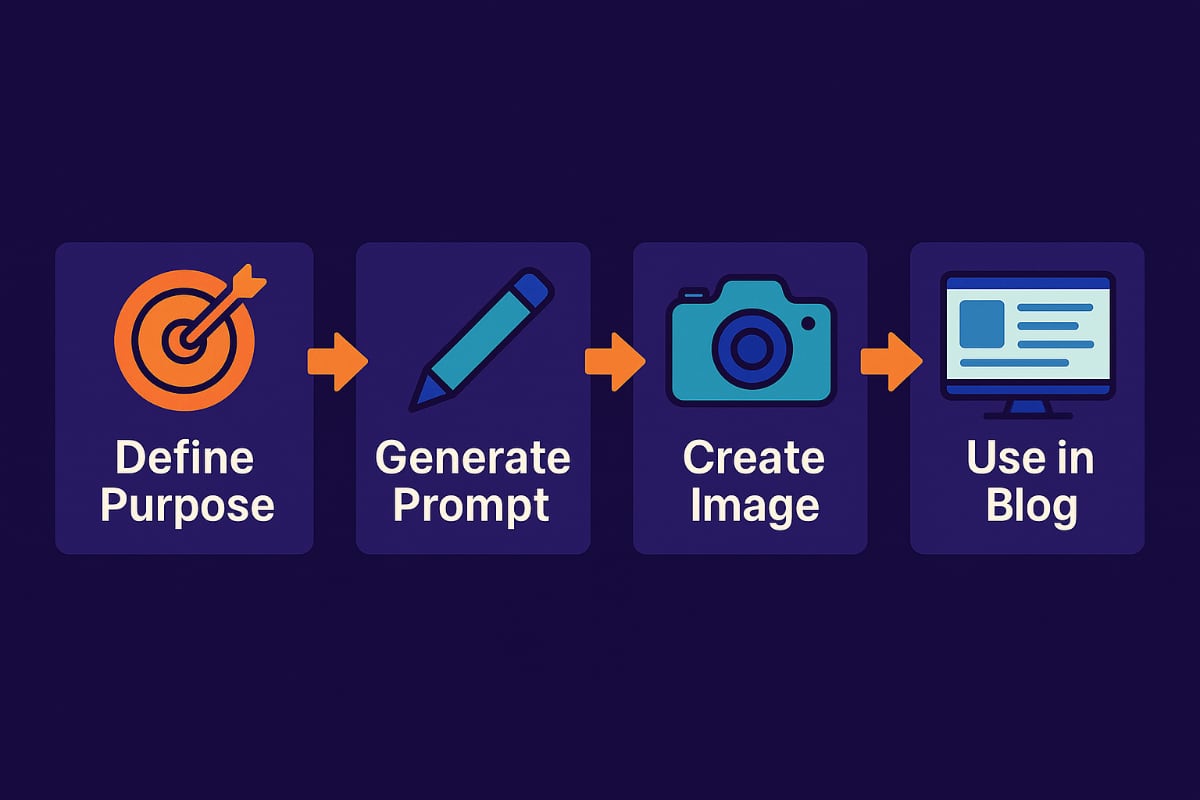
Step 1: Define the Image Purpose
Before you ever prompt ChatGPT for an image, know what the image is for.
Ask yourself:
Real Example: When I published my post 5 Biggest Prompting Mistakes I Made, I didn’t want a generic robot image. I wanted something that felt human.
So I wrote:
“Create a digital illustration of a casual workspace. A person sits at a laptop looking confused, surrounded by scribbled notes and coffee. Soft lighting. Light comic-book shading.”
It nailed the vibe of the post: relatable, thoughtful, a little chaotic.
Step 2: Use ChatGPT to Write a Prompt for the Image
This is where the real time-saving happens.
Instead of writing every visual prompt manually, I let ChatGPT act like a visual strategist.
Prompt I use:
“Act as an AI image prompt engineer. Based on the topic ‘[insert topic],’ generate 3 detailed prompts I can use to create a visually appealing blog image. Include style, tone, and visual composition.”
Example Output for: “Prompt Engineering Tips”
Pick one. Or remix them for step 3.
Take a look at the example below, comparing the output of a vague prompt to a specific one
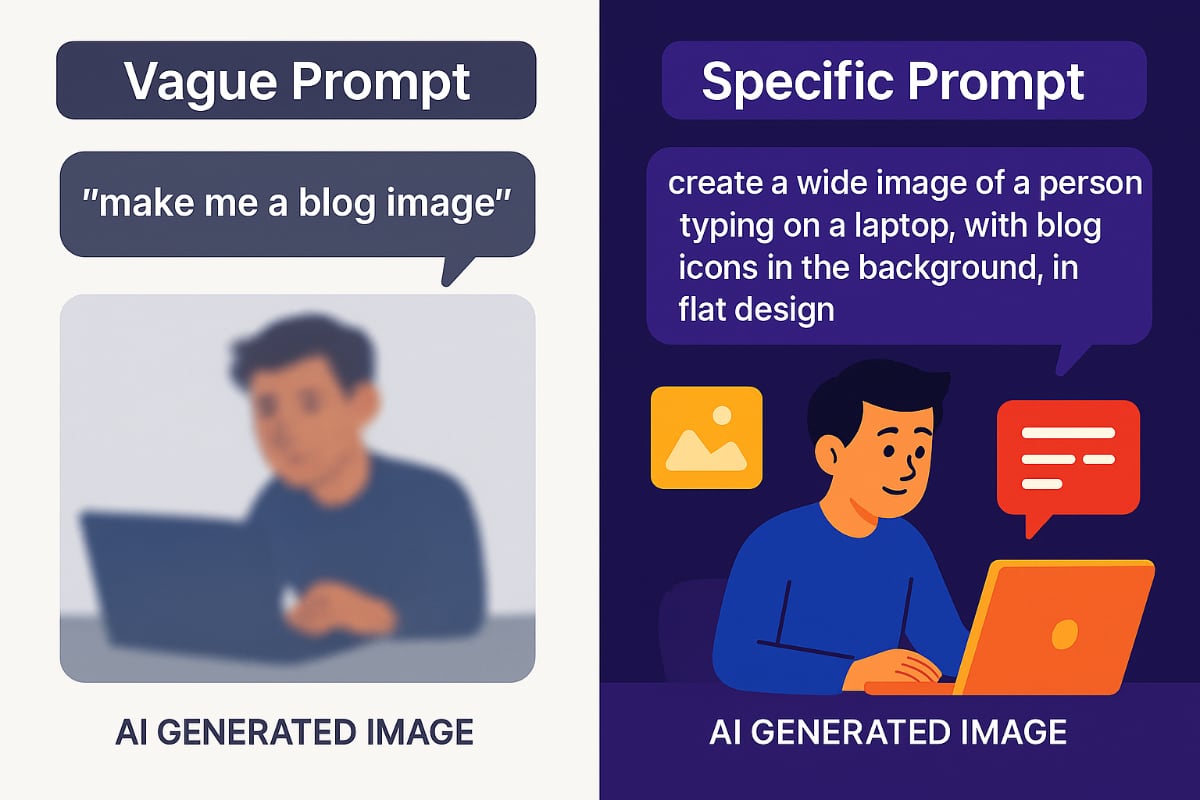
Step 3: Use ChatGPT Image Generation to Create Your Image
Paste the visual prompt into ChatGPT and say:
“Generate this image. Make it friendly and web-ready.”
ChatGPT will generate the image inline (if you’re a Plus user). From there:
Pro Tip: When generating visuals for posts like Prompting Templates vs Prompt Engineering, I always ask ChatGPT for the image generation seed. This lets me iterate on the same concept, tweak the style or details, and refine the image until I land on the perfect fit, without starting from scratch each time.
Step 4: How I Actually Use These Images
Here’s how this fits into my content workflow:
Bonus: Some image prompts spark ideas for new blog posts. Sometimes I will run an image first, then write a post based on the vibe it creates.
ChatGPT Image Generation! 10 Mind-Blowing Use Cases
If you’re not excited about ChatGPT Image Generation yet, check out this video with 10 awesome use cases from Skill Leap AI!
Final Thoughts: Use ChatGPT Image Generation as Leverage
You don’t need to be a designer. You just need:
AI takes care of the heavy lifting.
If you want the actual prompts I use for creating blog content and visuals, be sure to subscribe to the Get Prompting newsletter on the homepage.
It includes:
Stay sharp,
Michael
Creator of GetPrompting.com